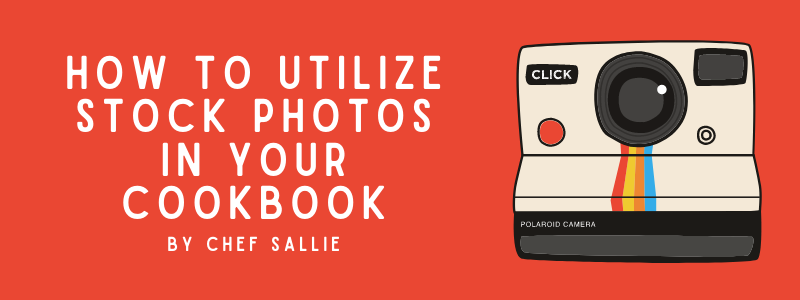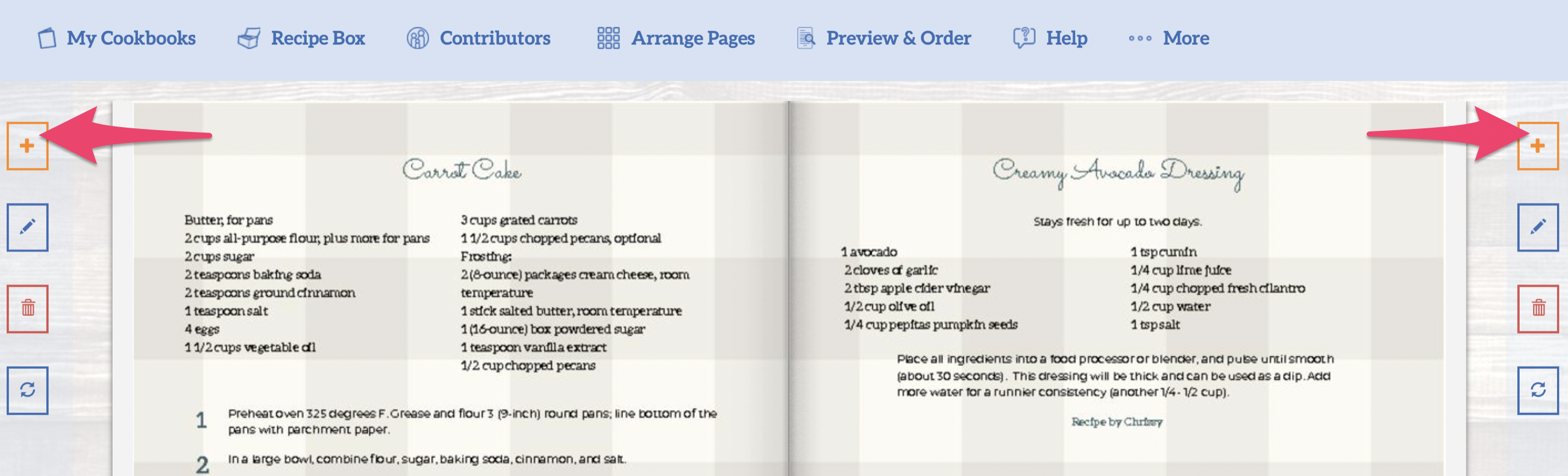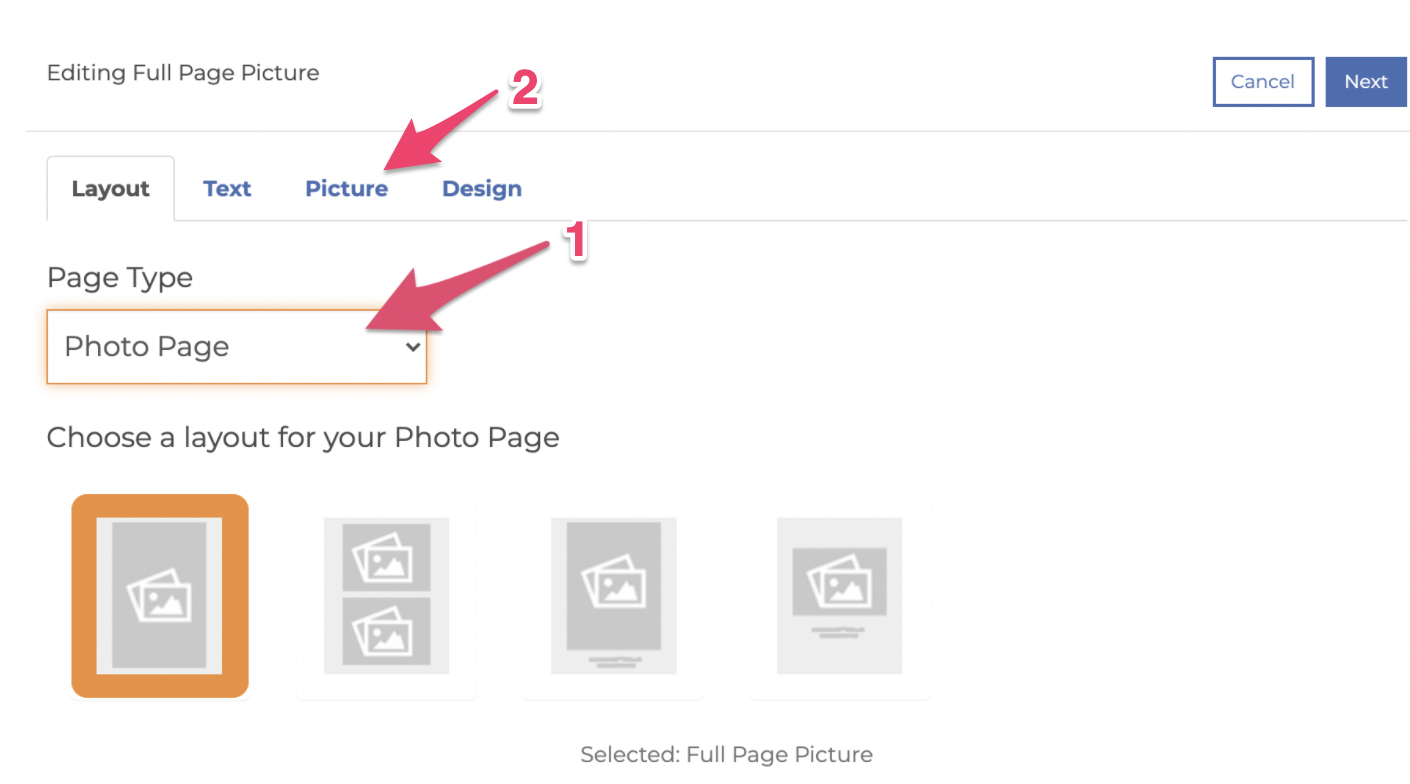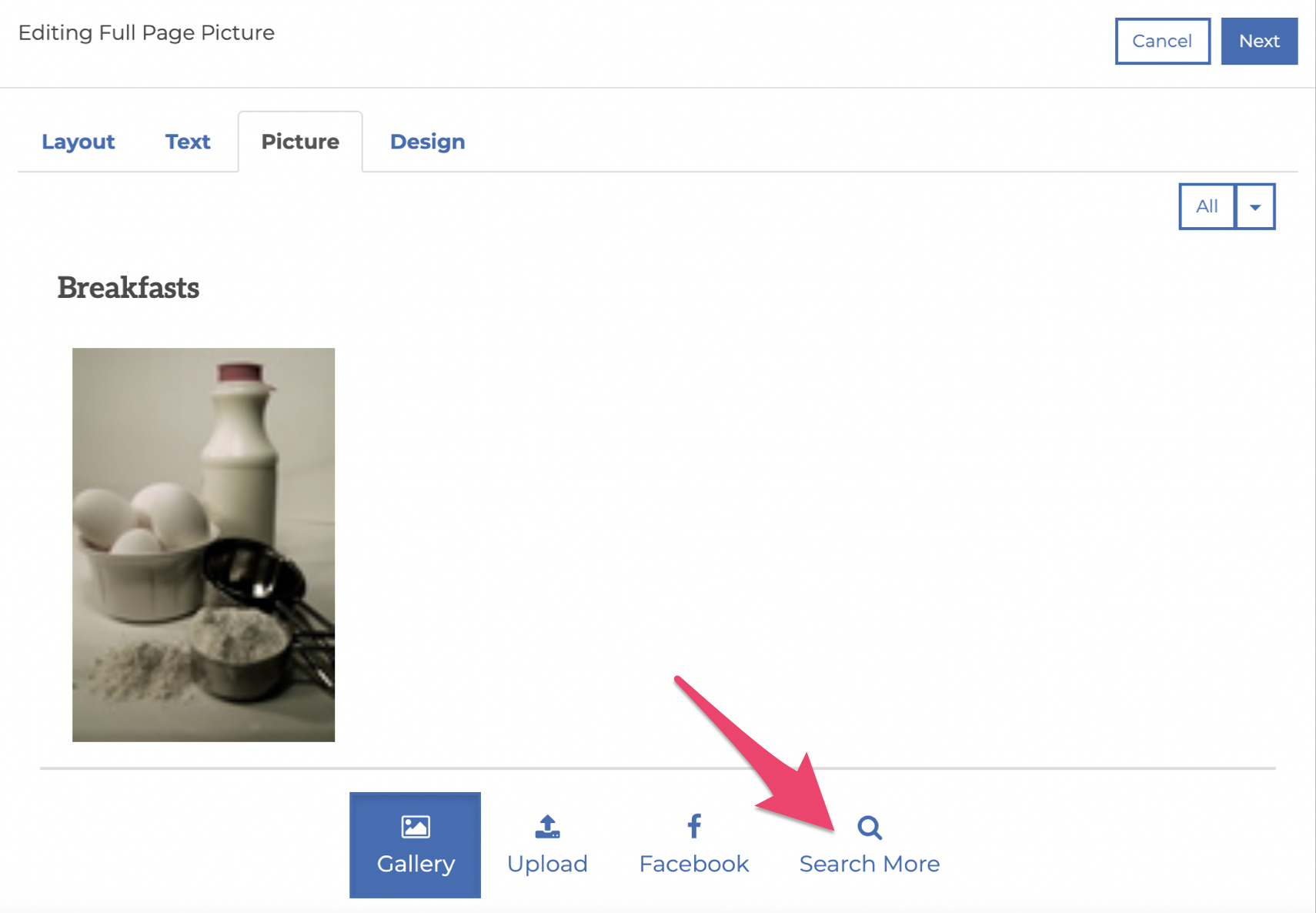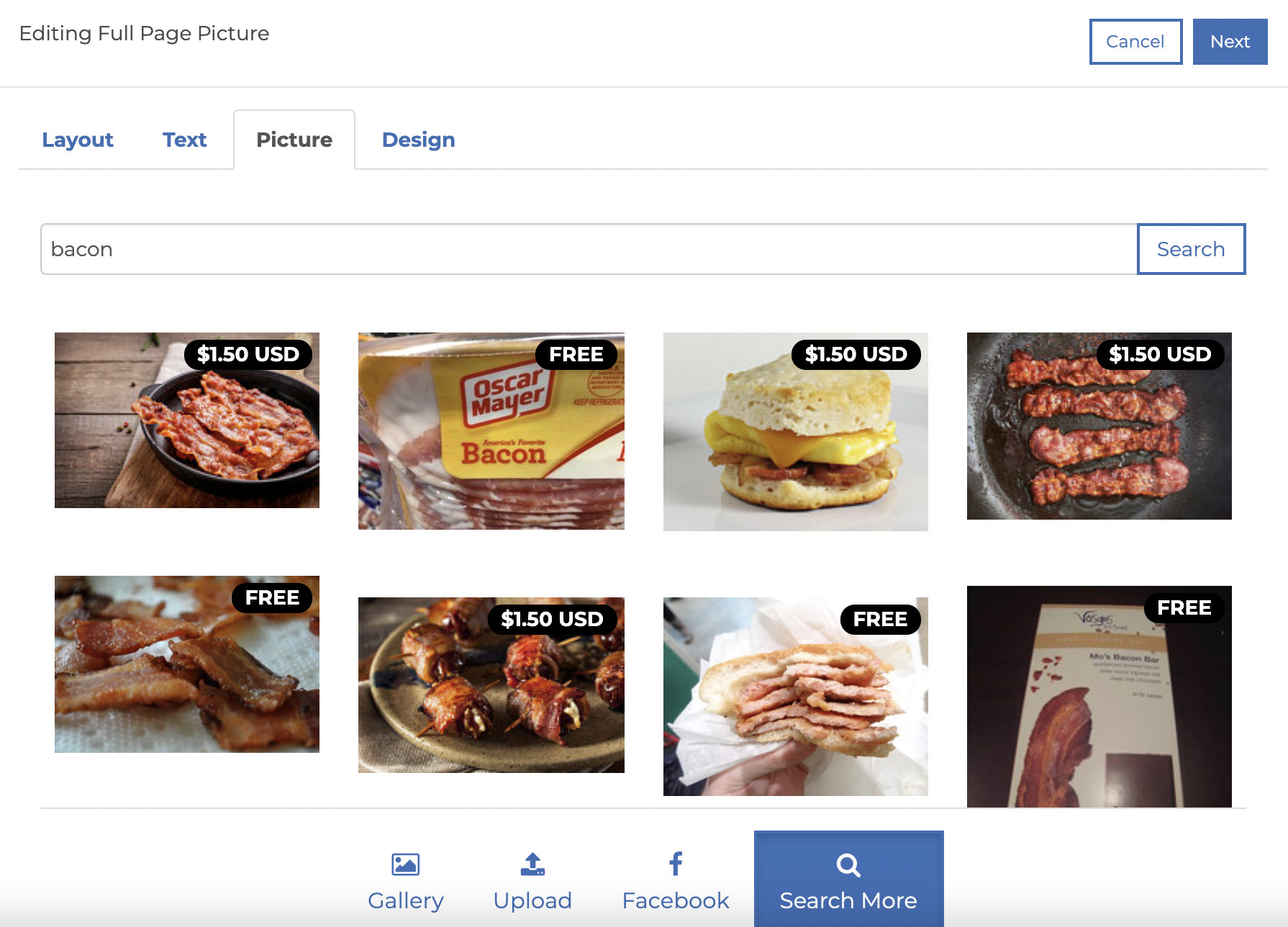How to Utilize Stock Photos in Your Cookbook
Guest Blogger - May 01, '21 - Cookbook Ideas - Design - PhotosYou’re on a roll creating your cookbook. You have the recipes, stories, know exactly how you want it to look, even have a few handwritten recipes and some old family photos you want to add to make it an heirloom you can be proud of. Or maybe you’re creating a book with your recipes that people ask for all the time.
While you can photograph each recipe and add those photos to your book, that can be incredibly time consuming. So what can you do if you don't have time? Or let's suppose you’ve added photos and are getting low resolution warning messages in the designer or from your proof files? You’ve tried resizing the photo to make it fit the page, but the resolution is too low and it’s blurry. You can edit the photo using a photo editor, but it’s still not quite right and it’s very frustrating. Sure you can download images from the internet, but you have to make sure they're royalty free and that you have permission from the creator to use that photo in your printed book.
Eye-catching, beautiful professional looking photos compel the reader to look further. How many times have you seen a photo of a recipe and thought, “Wow - that looks delicious - I’d love to make that!” Using the right photos, the reader can almost smell and taste the food on the page. It may even invoke fond memories of a dish enjoyed in the past. We do eat with our eyes first after all, I’ve been told by numerous people.
Where can I find these beautiful, perfect resolution, professional looking photos for my book, you ask? Fret not, my fellow cookbook author! You already happen to have thousands of free and premium stock images right at your fingertips through CreateMyCookbook.com!
To access this goldmine of professional photos, login to your account and open your book in the Designer, then follow these easy steps:
- Add or edit a photo page or a recipe page with a photo to your cookbook by clicking the “+” or “edit” (pencil) icon.
- When the edit menu appears, choose your page type from the Page Type drop-down menu, then choose the Picture tab.
- To begin searching for photos in our free and premium stock photo library, click on the “More” option at the bottom of the edit window.
- Type what you’re looking for in the search field and like magic, a multitude of gorgeous eye-catching photos appear. A bonus feature: each image lists the cost (if any) right on the screen so you know what you’re paying for. NOTE: you only pay the price listed one time, regardless of the number of books you order!
Pro tip: Maybe you don’t want a photo, but instead want a solid background image. Some of our page layouts do not permit changing the background color but you do have the option to upload a background color as an image. Simply enter the color you want for your background in the search field and you’ll see the matching colors in our stock photo library.
Still not sure how to find exactly what you’re looking for in our stock photo library? Here are a few additional tips to help you get started:
- Try searching for ingredients in your recipe.
For example, to find an eye catching image that represents your award-winning basil pesto or chimichurri, you might try using keywords such as “basil” or “parsley” and “garlic” in addition to “pesto”. If you have a pasta dish that includes butternut squash and sage, try searching for “pasta”, “sage”, “butternut squash” to ensure that those specific ingredients are represented in the photograph.
- The more specific your keywords are, the better your search results.
Instead of searching for the keyword “breakfast” for your section divider page, look for specific dishes such as “eggs benedict”, “french toast”. The keywords “fresh fruit” and “avocado toast” might return better image results matching exactly what you had in mind rather than a generic keyword. Kitchen activity related keywords work well too. Try “dinner table” or “formal place setting” to get some interesting images for your book.
- Use keywords that portray an event or gathering to add some interesting images.
Try searching for event-related images using keywords such as “Sunday Supper”, “Family Reunion” or “Date Night”. Consider searching for specific cuisine-related keywords such as “tapas”, “sushi”, or “curry”. Travel-related and country-specific photos have been found to make a great addition to your book as well.
As you can see, there’s no end to the possibilities for unique, conversation-starting photos to include in your book. Happy hunting!
Chef Sallie 💕