If you have any questions, please don't hesitate to contact us.
Want answers even faster? Check out our FAQ.
Customizing Your Cookbook
There are several ways you can customize your cookbook. After all, it’s completely yours. You can arrange pages how you want them, select from different page layouts, create a custom dedication page, and add text and photos to the front cover, back cover, and title page.
Arranging Pages
Rearranging pages is as simple as dragging them from one location to another in the ‘Arrange Pages’ function.
Changing Page Layouts
Individual recipe and photo pages can be customized as well by selecting different page layout options. To change the page layout, open the edit page dialog and go to the "Layouts" tab
Recipe Page Layouts
Availible Layouts for recipe pages include
- Full Page Recipe
- One recipe will appear on this page with no other content
- Two Recipe Page
- Two recipes will appear on the same page. The recipe should be dragged from the recipe box. If the recipe you would like to add is already in the page navigator, you will need to move it back to the recipe box. You can do this by clicking on the page in the navigator and choosing the delete option from the preview area.
- Recipe With Picture
- This layout allows you to have a recipe and picture on the same page.
Photo Page Layouts
Availible Layouts for Picture pages include
- Fit Picture to Page
- Places the photo on the page as large as possible without stretching or cropping.
- Full Page Picture Page
- Make the photo take up the entire page. Some cropping of the edges may occur. We recommend high resolution portrait oriented images for this option.
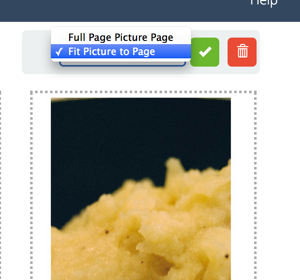
Dedication Page
Personalize your cookbook with a dedication page. This is a text only page that can contain from one line, to several paragraphs (no more than one page). Each book has a dedication page, which you can edit just like you edit any other page.
Title Page
The title page can be customized with a photo and text.
You can elect to omit the photo by selecting ‘No Picture’ in the right area of the customization page. To omit the text, simply leave one or all of the fields blank.
Cover Pages
Cover pages are very similar to title pages. The only difference is the photo will be laid out across the entire cover. As always, make sure your image is of high enough resolution (300dpi). To validate resolutions, use the ‘Preview and Order’ button, which will give you warnings when pictures have too low a resolution.