If you have any questions, please don't hesitate to contact us.
Want answers even faster? Check out our FAQ.
Adding Photos to Your Book
The photo library is a staging area for photos going into your books. Both the images you upload as well as stock images are contained here. To add a photo, drag it from the photo library into the page navigator below the same way you would drag a recipe from the recipe box.
Importing Photos Into the Photo Library
To upload photos into the photo library click on the ‘Choose Files to Upload’ button, and select the picture from your files. Then click the ‘Upload’ or ‘Choose’ button to upload your files.
Please be patient, and only click once. Uploading files can take a while.
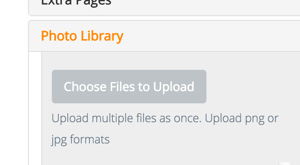
Inserting Photos Into Your Book
Uploaded photos can be added directly to your book. Just select the photo from the list by clicking on it and drag it into your book.
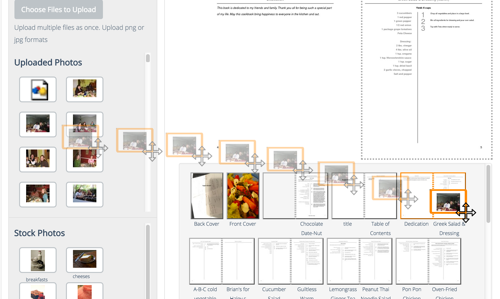
Adding Photos to Recipe Pages
To add a photo to a recipe page, first change the layout of the recipe page to be able to accept a photo (e.g. 'Recipe with Picture'). Then drag the photo from your photo library onto the placeholder in the page preview.
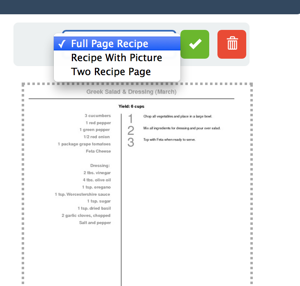
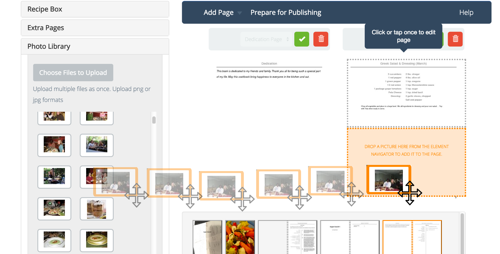
Deleting Photos
As with recipes, there are two concepts to be aware of when deleting photos.
- Deleting a photo page – Using the page navigator, select the page or pages you want to delete. Then either click ‘Delete’ at the top menu. Deleting a photo page does not delete the underlying photo. It only removes the page with that photo from the book. The photo remains in the photo library to be used later.
- Deleting a photo – From the photo library, click the 'x' on the top right corner of the photo you would like to delete. Be CAREFUL, as this cannot be undone.