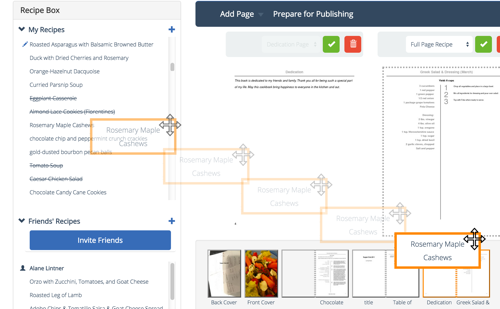If you have any questions, please don't hesitate to contact us.
Want answers even faster? Check out our FAQ.
Adding Recipes to your Cookbook
To add a recipe, expand the ‘Recipe Box’ tab on the left and click the ‘Add Recipe’ button. A form will appear in which to enter your recipe. You may fill out as much or as little of the recipe as you wish. Ingredients should be listed one on each line and directions should contain one step per line. The recipe's yield can be in any measurement you wish, including number of people served. Notes are additional notes that do not fit well into the other categories.
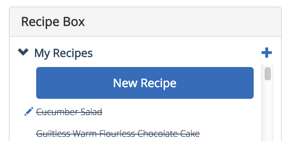
Once you click the Save button, the form will close and the recipe will be added to your book. It will appear in the page navigator at the bottom of the screen. Note that the recipe will then appear with a line through it in your recipe box, as the recipe has been added to your current book. From then on, you can edit the recipe by clicking on the page in the navigator and then in the page preview, or by clicking the pencil icon to the left of the recipe name in the Recipe Box.
Editing Recipes
To edit a recipe that is in the book, click on the recipe's page in the page navigator and then click on its page in the preview area in the center of the screen. If the recipe you want to edit is not in the book, click on the pencil to the left of it in the recipe box.
The same form is used for editing recipes as adding new ones. More information on the form is in the section on adding recipes to your cookbook above. When you click &8216;Save&8217; on the edit form, if the recipe is already in your cookbook, the page thumbnail will be updated to reflect the new contents of the recipe.
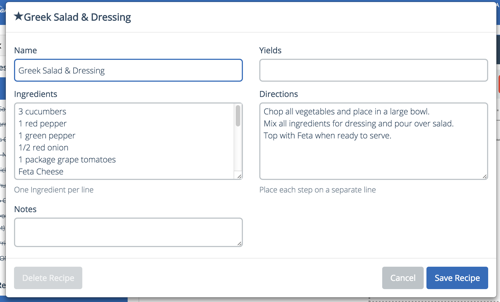
Deleting Recipes
There are two concepts to be aware of when deleting recipes.
- Deleting a recipe page – Using the page navigator, select the page
or pages you want to delete. Then click at the top of the screen. Deleting a recipe page does not delete the underlying recipe. It only removes the association of the recipe from the book. The recipe returns to the recipe box to be used later – either in this book or in another one.
- Deleting a recipe – From the “Recipe Box” on the left, select recipes you wish to delete. A Delete Recipe icon appears in the bottom right corner of the dialog that opens that will allow you to remove the recipe. You cannot remove recipes that have been added to a book (either the current one or another one) without first removing them from that book.
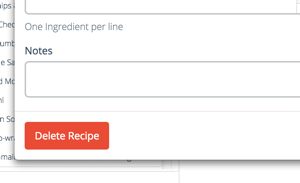
deleting a recipe page
Adding Recipes From the Recipe Box to Your Book
When recipes are deleted from your book, they appear in the recipe box on the left. These can be added back into your book whenever you wish. To do so, click on the ‘Recipe Box’ to make it open. Then click on the recipe and hold your mouse button down while moving it to the page navigator at the bottom of the screen. As you move the mouse over the movable pages (those that aren't gray), you will see a red bar appear where the recipe will be inserted and the pages will make way for the dropping recipe. Release the mouse when the red bar is in the place where you want the recipe's page to appear. Keep in mind the recipe can be moved later (see the section on customizing your book for more information).