If you have any questions, please don't hesitate to contact us.
Want answers even faster? Check out our FAQ.
Adding Extra Pages & Section Dividers
You can add dedication, title, table of contents, and section divider pages to your cookbook.
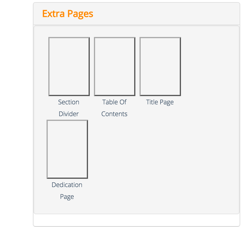
Just use the insert page, and pick the appropriate page type to add. A dialogue will open allowing you to edit your newly created page.
Title Pages
To edit a title page after it has been added, simply click on the page from the thumbnails or double click from the arrange pages and then click on the edit button.
A title page is traditionally the first page in the book. Accordingly, it is placed there by default when you first create your book. If you do not want a title page, simply click on it in the page navigator, and select the delete option. You can re-add it later by dragging it from the page navigator. Title pages have a picture (placed at the bottom of the page), a title, subtitle, and author fields. You may leave any of these fields blank.
Dedication Pages
Dedication pages work nearly identically to title pages. The only different is the amount of text you can enter onto the page, and the fact that you can't have a picture on a dedication page. A dedication page is included by default when you first create your cookbook. You can delete it, however, using the same steps as you would deleting a title page.
Table Of Contents
A single Table of Contents page is inserted by default when you first start to create your cookbook. If you have a large number of recipes, you may need to include additional table of contents pages to accommodate all the entries. If a table of contents page is overflowing, a warning indicator will appear on the page preview for the table of contents. Note that no warning will appear if you have too many table of contents pages. In fact, you may elect to add additional blank table of contents pages to allow for written in additions after you have received your cookbook.
Section Dividers
Section dividers are a way of organizing your cookbook by category. Section dividers can be anything you want. They can organize recipes by the traditional food category ('appetizers', 'meats', 'soups', etc), by family member, or by any other way you would like to group the chapters in your book. A divider page may contain a picture, title, and description text.
To add a section divider, insert a new page in your book and choose the page type of "Divider". A dialogue will then open allowing you to edit the page. If you would like to edit it at a later time, click on the page in the page navigator (the divider pages appear blue) and select it in the preview. Deleting the page can be done using the same technique, only selecting the delete.